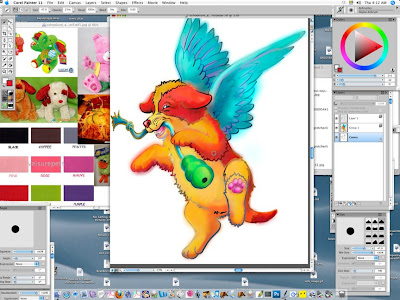So, my first attempt at coloring in a line drawing for Schoolism Painting in Painter class Assignment 5 was so horrid (see previous post), that I decided to look through recent line drawings I did for work contracts to find something more "colorful" to draw. I chose this image from the book "Jason et la tortue des bois", published this year by Soulières Éditeur.
You can click on any of the images and they should open larger in another window to see the actual details of what I was working on, and the Painter settings.
First I opened the digitally inked drawing I had already done with the Croquil Pen in Painter:
Again I selected using Select-Auto select- Image Luminance, which selected all the lines, copied and pasted, which made them into a new layer on a transparent background:
I then "filled" the lines with the "current colour": I chose a dark blue:
I added in another layer between the background and the lines layer, which I filled with a mid grey tone:
And then I again began coloring in the lines on the line layer with an Airbrush brush, colors similar to what I anticipated coloring in the shapes:
Then, as in the previous doggy version of Assignment 5, I made Shapes using the automatic tool to trace around each separate part. This created a separate vector shape on its own layer for each part, ie turtle stomach, turtle head, turtle shell, turtle left back leg, turtle right back leg, turtle left front leg... etc. I filled them with a light grey (no stroke outline).
I then went through and committed all the shapes to a layer each, so they were no longer vectors, and began filling them with a sepia gradient again ("spherical" from a highlight in the center to darker towards the outside):
I started to have so many shape layers that I grouped all the "boy" parts into a group, and all the "turtle" parts into a group to organize myself:
I moved around the shape layers to get the right overlap, ie you can see previously the toadstool the boy is sitting on overlaps his butt, and I put it beneath, so he appears to be sitting on it:
Then I started to go into the shapes with the airbrush and eyedropper, to round out the forms of the objects: putting in shadows along edges, highlights etc, so the shapes didn't just have the round sepia gradient:
I started using the eyedroppered sepia tones to draw in details and texture a bit:
Once I was happy with the monochromatic shapes, I started airbrushing colors in on another layer at 10% opacity, onto each shape:
At this point I wanted to start working on the background. I was actually looking for a texture of plants to make "forest" around my characters, and found these reference images of photos I had taken at the botanical gardens:
I basically just copied them onto my workspace, flipping the one on the left, and cutting and pasting bits to fill in the whole background in a very rudimentary manner:
I grouped the photos altogether and collapsed them:
And then went back and kept on coloring in the object shapes with airbrush:
I took out reference for the wood turtle. It is the only reference I actually used for the objects and characters:
And started coloring in the turtle:
When I was pretty much happy with the turtle, I collapsed his group into one layer, and then the boy group as well:
I also chose all of the non-turtle, non-boy elements and collapsed them together:
So I had a boy layer, a turtle layer, and a few other object layers, and collapsed all the painted elements:
This gave me a line layer, a colored objects layer, the background photo layer, the grey layer and the original drawing (background):
I wanted to play around with the photo background layer so I copied and paste it so I had an extra layer of it.
But then I realized that I had a lot of overspray on my painted shapes (I have no idea what I had clicked or unclicked that sometimes when I painted shapes like a strawberry or leaf, that ONLY the shape colored with the airbrush, cleanly, and other times it sprayed beyond the shape onto the "transparent" background. So I closed the photo layer to erase all the excess overspray with an eraser:
It was all cleaned up but I realized that there were things like the boy's chin and strawberry tops, the turtle's tail etc that had been missed when I made the shapes and thus weren't colored in. I selected the shapes I wanted with the lasso tool and airbrushed them in:
Once all those little details like strawberry tops, the caterpillar's eyes, wee rocks etc were colored in, I went back in to adjust the colors of the lines in certain spots:
Once I was satisfied pretty much with both my coloring layer and my colored line layer, I reopened the photo background layer (one of the two) and went into the "adjust color" and turned the saturation down to remove all color and leave it greytone and turned it into an overlay layer:
Then I added another layer beneath it, and started to airbrush colors in:
When I was pretty happy with the colors, I collapsed the greytone photo and the airbrush color, and went in with a Ryanbrush Sable Chisel Tip Water brush which has apparent brushstrokes, to get rid of unwanted texture in the photo and turn it into just painted color, esp near the ground, and with less opacity, in spots of the leaves in the background:
Near the end, I went in with a Soft Pastel brush to color in the boy's hair which just looked to airbrushy, and mixing in with his face too much:
I zoomed out when almost finished to take a look at it:
At the end I saved it in Painter, in psd format, and reopened it in Photoshop. To my surprise the colors all dulled down and became quite chalky. I really have idea why and am quite unhappy with that.
Here's a comparison of the photoshop version, and a 72dpi screenshot of the Painter riff version: You can see how much duller the psd version is. I wish I knew what to do, as one cannot really export riff files, one needs to turn them into psd or jpg etc in order to work on them outside Painter or share them:
So, in the end, I leave you with the cropped screenshot of the final Painter riff drawing:
Not my best work, but interesting, and much better than that screaming orange and red doggy in the previous post! We'll see what the teacher has to say about it. And if anyone has any ideas why the colors changed so drastically on the psd version, do let me know! And also any tips on using those little handles to "round out" vector shapes... I seem to get the shape how I want on one side of the point, and then on the opposite side of the teetertotter handle, it does wonky things. So if you know how to do that I'd like to hear from you too!
And as always, any comments or questions are very welcome and desired! Thanks so much! Til next time!
This is a place for informal discussions, interesting developments in the illustration world, serious and silly thoughts, and goofy sketches, art material trials and experimentation as well as professional illustration work.
Sunday, 8 May 2011
Schoolism Assignment 5 part one: You Can't Win Em All!
Well, here we are at Schoolism Painting in Painter Lesson 5, where we take a line drawing, and can color the lines, make shapes, fill with a gradient, and color them in. Now we were supposed to do this assignment using the drawing from Assignment 2, which for me was a St Bernard puppy with pigeon wings, drawn to paint fur and feathers.
Now this would be great except that, I drew the puppy looking at it stomach, meaning we see white fur on the belly, legs, feet, and much of the face, and most of the rest of the fur we see is black (the ears and facial mask)... all that lovely red St Bernard fur is hidden from view, and the pigeon wings are tones of white and grey. The only thing colored was the kong I put in her mouth.
But what the heck, I can work around that, can't I? I decided to go for a stuffed animal sort of dog, and why not? Well, I tell you why not: I ended up with THIS horrendous painting!
OK, now that I have shocked your color senses, we'll take a look at the "however did we get there?". First I needed to make a line drawing from the greytone painting I had made of my puppy angel.
I started by opening up the painting in Painter:
And then I opened up the sketch, to get a line drawing basis:
I toned down the image brightness on the painting so I could see the lines, and copied the sketch lines on top of the painting, and added a layer on top of them in order to do my ink lines on it:
I chose the Bamboo Pen brush to make the clean black lines, thick enough that I would be able to color the actual lines in this assignment:
A couple close-ups of drawing the "ink" lines with the Bamboo Brush:
Lines all inked in:
I inserted a white-filled layer between my sketch/painting layers and the ink line layer (to block them from view), after which I dropped the layers:
I selected the lines using "Select-Auto Select-Image Luminance", copied and pasted, which gave me a new transparent layer with only the ink lines:
Then I began drawing shapes following the line drawing. At first I used the pen, and ended up with these dots that you can adjust the curves with, using little handles:
Turns out I am really bad at that, so I used the shape tool that just auto-traces as you move your cursor along the line, much like using the "select-lasso tool", except that it creates vector shapes. This was much easier, and I drew around the various shapes in my doggy: the body, the head, the legs, the ball, the wings. I made them as though they were separate pieces of paper that I would glue together to create my dog (ie I made the wings continue behind the body, rather than along the edge of the body).
Each shape automatically made its own shape layer, which I named so I could find where I was at:
Under Shape Attributes, I clicked "off" the stroke function (=no outline on the shape), and clicked "on" the fill function (filling with a flat grey tone) shape by shape, until the whole doggy was a collage of grey shapes on layers beneath the line layer:
When that was completed, I went to my line layer and started coloring in the black "ink line" itself using the airbrush. This was before I had my brilliant "let's make it a toy doggy with colors" idea, so I started off using a rust red where the dog's fur would be red:
And kept coloring in the other lines as per the colors I planned to put on the shapes: blue for the kong, various off-white/grey/blue/tan colors for around the fur, pink for the gums and tongue:
Blues for the wings:
Until I'd colored in all the lines everywhere:
Then I started filling the shapes with a spherical sepia gradient, to put highlights on where the light would fall on each form to create a 3D effect. You can see I was having issues at the start trying to get it right on the ear. If you make a rectangle, supposedly it should fill in just the shape, but the gradient scaled to the rectangle. It didn't work, but filled in the whole rectangle instead. When I clicked on the shape again, instead of refilling it correctly, it started making weird effects of balls, different colored dark spheres etc. Delete and started over!:
So I learned just to click once, on the spot I wanted the highlight of my sepia gradient to appear. Note that to fill the shapes like this, you must commit them to a layer (then they are pixels and no longer vector shapes):
Til I had the whole doggy filled in with sepia gradients. You can see a white spot by the back of her neck where I unsuccessfully tried to adjust the shape while it was a vector form, using the little handles on the points, and ended up with a wonky dip on the other side of the point from where I was trying to round it out. Also the far left front leg is not meeting the body properly:
Here I have adjusted the fit between the body layer and the front leg layer (putting the correct one on top), and used the airbrush to eyedropper the sepia tone on the back of her neck and fill in the missing white spot. And that is when I took a look at all that blue and greyish colored lines and realized I'd be painting grey, white, offwhite and more grey, with the exception of the kong and a wee bit of colour on her back:
So, that is where I got at the end of my first day. The next day I went a-googling and found my "furry puppy toy in bright colors" reference:
And started coloring in the shapes using Painter airbrush brush:
I started coloring in the kong, but there were so many layers that the computer was horribly slow:
So I flattened all the shapes into one by making a "group" of them, and then collapsing the group. So then I had just the original line drawing for background layer, the "shapes" layer, and the transparent layer with just the lines: 3 layers in all:
You can just see me continuing to color, rather garishly:
At this point I could see that I needed to adjust some of the lines better:
Here you can see I've used the airbrush on the lines to make them stand out better against the colors of the dog:
And finally, I used the eraser tool to clean up the overspray around the shapes:
So there you go: the final horrid garish drawing:
I considered it bad enough I didn't continue to fix the details, the textures, or the background. But decided to pick a line drawing I had done previously, that was more in line with the somewhat flat cartoonish line drawing character that our teacher, Ryan Wood, chose for his tutorial, and completely redo the assignment.
Look to the next post to see the continuing saga of Assignment 5 in Painting in Painter: Take TWO!
Now this would be great except that, I drew the puppy looking at it stomach, meaning we see white fur on the belly, legs, feet, and much of the face, and most of the rest of the fur we see is black (the ears and facial mask)... all that lovely red St Bernard fur is hidden from view, and the pigeon wings are tones of white and grey. The only thing colored was the kong I put in her mouth.
But what the heck, I can work around that, can't I? I decided to go for a stuffed animal sort of dog, and why not? Well, I tell you why not: I ended up with THIS horrendous painting!
OK, now that I have shocked your color senses, we'll take a look at the "however did we get there?". First I needed to make a line drawing from the greytone painting I had made of my puppy angel.
I started by opening up the painting in Painter:
And then I opened up the sketch, to get a line drawing basis:
I toned down the image brightness on the painting so I could see the lines, and copied the sketch lines on top of the painting, and added a layer on top of them in order to do my ink lines on it:
I chose the Bamboo Pen brush to make the clean black lines, thick enough that I would be able to color the actual lines in this assignment:
A couple close-ups of drawing the "ink" lines with the Bamboo Brush:
Lines all inked in:
I inserted a white-filled layer between my sketch/painting layers and the ink line layer (to block them from view), after which I dropped the layers:
I selected the lines using "Select-Auto Select-Image Luminance", copied and pasted, which gave me a new transparent layer with only the ink lines:
Then I began drawing shapes following the line drawing. At first I used the pen, and ended up with these dots that you can adjust the curves with, using little handles:
Turns out I am really bad at that, so I used the shape tool that just auto-traces as you move your cursor along the line, much like using the "select-lasso tool", except that it creates vector shapes. This was much easier, and I drew around the various shapes in my doggy: the body, the head, the legs, the ball, the wings. I made them as though they were separate pieces of paper that I would glue together to create my dog (ie I made the wings continue behind the body, rather than along the edge of the body).
Each shape automatically made its own shape layer, which I named so I could find where I was at:
Under Shape Attributes, I clicked "off" the stroke function (=no outline on the shape), and clicked "on" the fill function (filling with a flat grey tone) shape by shape, until the whole doggy was a collage of grey shapes on layers beneath the line layer:
When that was completed, I went to my line layer and started coloring in the black "ink line" itself using the airbrush. This was before I had my brilliant "let's make it a toy doggy with colors" idea, so I started off using a rust red where the dog's fur would be red:
And kept coloring in the other lines as per the colors I planned to put on the shapes: blue for the kong, various off-white/grey/blue/tan colors for around the fur, pink for the gums and tongue:
Blues for the wings:
Until I'd colored in all the lines everywhere:
Then I started filling the shapes with a spherical sepia gradient, to put highlights on where the light would fall on each form to create a 3D effect. You can see I was having issues at the start trying to get it right on the ear. If you make a rectangle, supposedly it should fill in just the shape, but the gradient scaled to the rectangle. It didn't work, but filled in the whole rectangle instead. When I clicked on the shape again, instead of refilling it correctly, it started making weird effects of balls, different colored dark spheres etc. Delete and started over!:
So I learned just to click once, on the spot I wanted the highlight of my sepia gradient to appear. Note that to fill the shapes like this, you must commit them to a layer (then they are pixels and no longer vector shapes):
Til I had the whole doggy filled in with sepia gradients. You can see a white spot by the back of her neck where I unsuccessfully tried to adjust the shape while it was a vector form, using the little handles on the points, and ended up with a wonky dip on the other side of the point from where I was trying to round it out. Also the far left front leg is not meeting the body properly:
Here I have adjusted the fit between the body layer and the front leg layer (putting the correct one on top), and used the airbrush to eyedropper the sepia tone on the back of her neck and fill in the missing white spot. And that is when I took a look at all that blue and greyish colored lines and realized I'd be painting grey, white, offwhite and more grey, with the exception of the kong and a wee bit of colour on her back:
So, that is where I got at the end of my first day. The next day I went a-googling and found my "furry puppy toy in bright colors" reference:
And started coloring in the shapes using Painter airbrush brush:
I started coloring in the kong, but there were so many layers that the computer was horribly slow:
So I flattened all the shapes into one by making a "group" of them, and then collapsing the group. So then I had just the original line drawing for background layer, the "shapes" layer, and the transparent layer with just the lines: 3 layers in all:
You can just see me continuing to color, rather garishly:
At this point I could see that I needed to adjust some of the lines better:
Here you can see I've used the airbrush on the lines to make them stand out better against the colors of the dog:
And finally, I used the eraser tool to clean up the overspray around the shapes:
So there you go: the final horrid garish drawing:
I considered it bad enough I didn't continue to fix the details, the textures, or the background. But decided to pick a line drawing I had done previously, that was more in line with the somewhat flat cartoonish line drawing character that our teacher, Ryan Wood, chose for his tutorial, and completely redo the assignment.
Look to the next post to see the continuing saga of Assignment 5 in Painting in Painter: Take TWO!
Monday, 11 April 2011
Schoolism Assignment 4: Coloring in Assignment 1
Well, once again I don't have time (oh when will I have time?.... ) to do a complete step by step of coloring in this drawing thoug I did take screenshots of it the whole way through.
The assignment this week in Painting In Painter with Ryan Wood was to color in the black and white drawing we did in Assignment One. But first I had to tweak the drawing as per his video critique. Some of his suggestions were to bring the hands out a lot more, so they along with the face, become the focal points. To knock back the dress a bit, and to make the lighter area of the background on the right side more uniform, not quite so bright, and to make a definite separation, on an angle, between light and dark background tones. Oh, and to tilt and move the ribbon on the dress to the left to create a more dynamic angle down the front of the body. So here is the result of all that tweaking:
Then we were to block in color using a very large airbrush, after putting down a sepia gradient undertone. I felt very unsure of this, not really feeling that sepia is the right color for a dynamic image of a modern day kid in karate pose, and wearing pink, purple and baby blue... not really colors one thinks of in a sepia toned image! But I had fun.
Here is the result of the first day when I was totally goofing around (and trying also to get the fake pink on his cheeks from his halloween makeup)... very garish! lol! At least I had fun. But I felt I couldn't use this to start my actual assignment.
(note this was done on my pre-tweaked greyscale illo: you can see the changes above: more light in background on angle, brought out wig hair on the left that had been very dark etc)
So I took out my reference (same images as previously but colour versions):
And this is what I ended up with when I shut down shop last night. I hate to say I really really disliked it. I felt that I was unsure of how to do the background and not get the airbrush blue all over the person. I felt that even though I turned down the opacity of the airbrush to 8%, that it was still shriekingly shockingly brightly colored, and it kind of looked garish. And that my skin tones looked kind of like ripe mangoes with bruises. Deary me.
Thank god for Facebook encouragement. Various other illustrators and friends with taste assured me it looks great, and love the background, love the dress, etc. So tonight I felt a bit more reassured and confident and just threw myelf into fixing the skintones. I have painted before, adding a lot of color to skintones, so I felt competent in my "seeing" ability, just not in using the airbrush in Painter, on these transparent layers. So I just brought the airbrush down to a weeny pencil size, and scribbled color I wanted all over where I wanted it, kind of like building up a drawing with colored pencil. And looking a lot a lot at my reference.
So this is where it was when I got that finished:
And a closeup of the face.
Then I did what I did with the black and white image of Assignment 1, used a larger airbrush, and dipped in a lot with the eyedropper tool, to smooth out all that colored scribbling to make the skin look more like skin. I did it again with a lot of transparency, so that we could still see a lot of the scribbling texture: I hated that sort of soft airbrushed look at the "ripe mango" stage of day 1.
Finally I went back in and added things like a highlight on the hair and rimlight on the arms in blues and greens to tie in with the lighting and colors on the face, and got out the pencil again to tighten up the eyes and redo the stray hair details that had gotten lost in all the airbrushing.
And here is my final submitted assignment for Coloring In. Hope it's ok.
The assignment this week in Painting In Painter with Ryan Wood was to color in the black and white drawing we did in Assignment One. But first I had to tweak the drawing as per his video critique. Some of his suggestions were to bring the hands out a lot more, so they along with the face, become the focal points. To knock back the dress a bit, and to make the lighter area of the background on the right side more uniform, not quite so bright, and to make a definite separation, on an angle, between light and dark background tones. Oh, and to tilt and move the ribbon on the dress to the left to create a more dynamic angle down the front of the body. So here is the result of all that tweaking:
Then we were to block in color using a very large airbrush, after putting down a sepia gradient undertone. I felt very unsure of this, not really feeling that sepia is the right color for a dynamic image of a modern day kid in karate pose, and wearing pink, purple and baby blue... not really colors one thinks of in a sepia toned image! But I had fun.
Here is the result of the first day when I was totally goofing around (and trying also to get the fake pink on his cheeks from his halloween makeup)... very garish! lol! At least I had fun. But I felt I couldn't use this to start my actual assignment.
(note this was done on my pre-tweaked greyscale illo: you can see the changes above: more light in background on angle, brought out wig hair on the left that had been very dark etc)
So I took out my reference (same images as previously but colour versions):
And this is what I ended up with when I shut down shop last night. I hate to say I really really disliked it. I felt that I was unsure of how to do the background and not get the airbrush blue all over the person. I felt that even though I turned down the opacity of the airbrush to 8%, that it was still shriekingly shockingly brightly colored, and it kind of looked garish. And that my skin tones looked kind of like ripe mangoes with bruises. Deary me.
Thank god for Facebook encouragement. Various other illustrators and friends with taste assured me it looks great, and love the background, love the dress, etc. So tonight I felt a bit more reassured and confident and just threw myelf into fixing the skintones. I have painted before, adding a lot of color to skintones, so I felt competent in my "seeing" ability, just not in using the airbrush in Painter, on these transparent layers. So I just brought the airbrush down to a weeny pencil size, and scribbled color I wanted all over where I wanted it, kind of like building up a drawing with colored pencil. And looking a lot a lot at my reference.
So this is where it was when I got that finished:
And a closeup of the face.
Then I did what I did with the black and white image of Assignment 1, used a larger airbrush, and dipped in a lot with the eyedropper tool, to smooth out all that colored scribbling to make the skin look more like skin. I did it again with a lot of transparency, so that we could still see a lot of the scribbling texture: I hated that sort of soft airbrushed look at the "ripe mango" stage of day 1.
Finally I went back in and added things like a highlight on the hair and rimlight on the arms in blues and greens to tie in with the lighting and colors on the face, and got out the pencil again to tighten up the eyes and redo the stray hair details that had gotten lost in all the airbrushing.
And here is my final submitted assignment for Coloring In. Hope it's ok.
Subscribe to:
Posts (Atom)